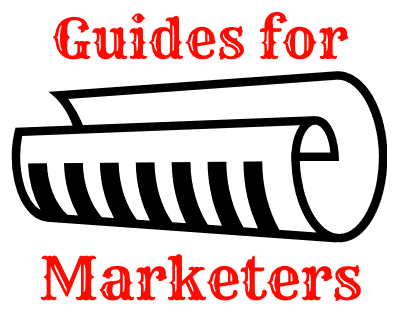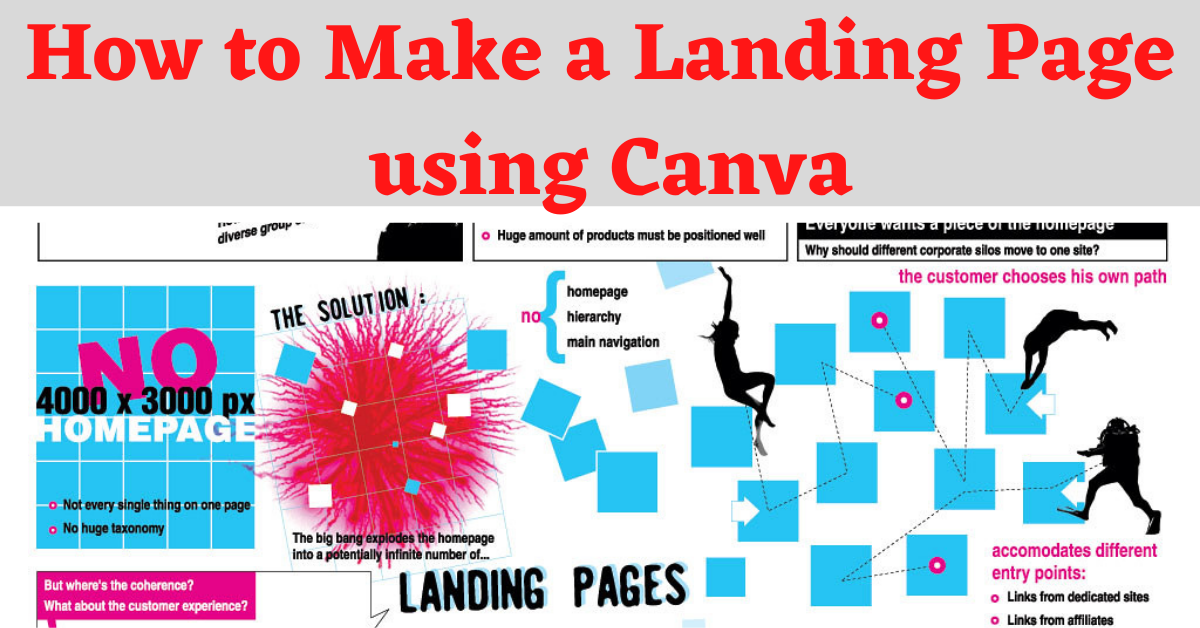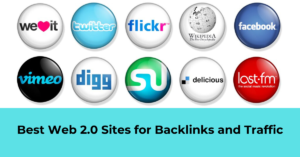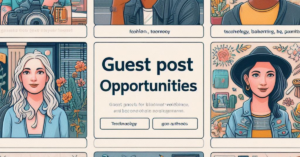What are we learning?
In today’s article we look at a little know method on how to make a landing page using Canva. We are bombarded daily with emails and ads trying to sell us landing page software. I say, why? We have a perfectly good tool, that is absolutely free that will help us create our very own beautiful landing page designs.
Now let me just clarify something paid landing page creators are better, I have not doubt of that. Although with more people trying to earn a living from home, specifically earning money from their computer. They don’t necessarily want to be spending money on software from the get go. For the record my choice of landing page creator is Getresponse. It is an all in one package and a brilliant software that I would recommend to anyone.
For newbies though that are starting out and don’t want to spend much at the beginning this landing page method is awesome.
Creating a landing page in Canva
First, you need to sign up for Canva, you can use your Google, Facebook or Apple account or use your email. At the home page you’ll find the Sign Up on the top right hand corner. It’s free and easy to do.
At the home page place your cursor where it says ‘Search your content or Canva’s’ and search for ‘Bio Link Website’ when the option appears click on it.
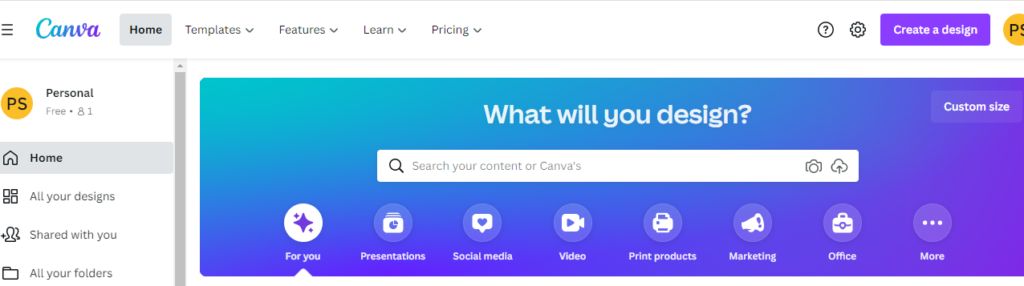
This will bring up the bio link website creator page.
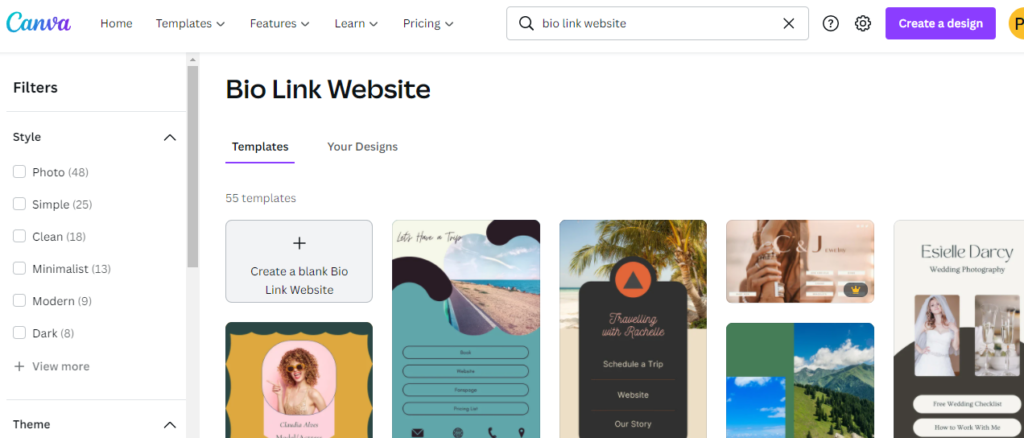
From this screen we can use our own design or pick from one of the many templates, scroll through them, there are many. What a treasure right!
Don’t stress if you don’t find one you like, it’s easy to create one yourself from scratch. It’s just like creating a Pinterest or Instagram image. You can read my ‘How to Make Money with Instagram Quotes‘ I have a section where I show you how to create an Instagram image.
Let’s begin the creation:
For the sake of this article let’s choose a template. I chose the one below, for our example, we are promoting a product I found on clickbank called Java Burn. When I’m designing my landing page I read through the sales page and affiliate resources. Doing this I get a better understanding of my audience and the style of design I want to create.
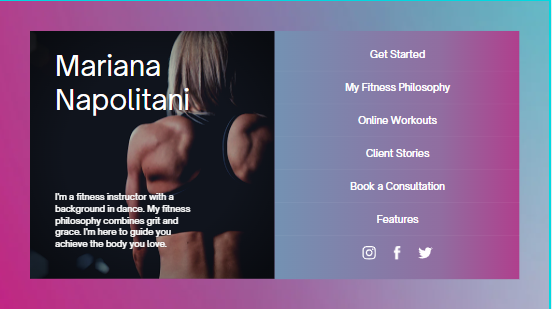
From this point you have full control over this template. You can swap out the image, delete text, add more or change the existing text, change colors, add shapes. There’s almost infinite possibilities, the only barrier is your imagination.
To upload image use the uploads button on the left, then simply drag onto the template or custom design and resize if necessary. To add text, click the text on the left and then drag the text design on your template. In around 5 minutes I came up with the image below.
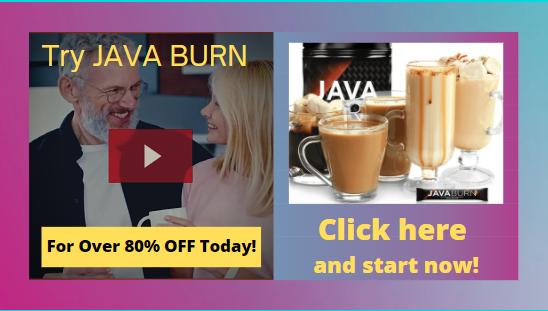
The text that shows ‘Click here and start now!’ is a clickable link. You would paste your affiliate link here, where people would click through and you would make money. To create this link, highlight the text and click the 3 dots above the image. A drop down appears, click the link icon and place your link in there.
Once you are happy with your design click the ‘Publish as Website’ button in the top right hand corner, then click ‘open website’. Your landing page will open in a new page, highlight and copy the link in the address bar. You now have a link to your website that you can share using traffic methods that you can find on this website.
I would suggest you shorten this link with bit.ly before sharing it using my traffic methods.
Final thoughts:
As you can see, in a matter of 5 minutes you can create yourself a nicely designed landing page to be used for just about anything. It has it’s limitations but all-in-all you can’t argue with free right.